-
Posts
372 -
Joined
-
Last visited
About roland
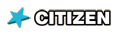
Spam Prevention
-
What is favorite LEGO theme? (we need this info to prevent spam)
technic
Contact Methods
-
Website URL
http://www.melkert.net/LDCad
Profile Information
-
Gender
Male
Extra
-
Country
Netherlands
-
Special Tags 1
https://www.eurobricks.com/forum/style_images/tags/ldraw_builder.gif
Recent Profile Visitors
The recent visitors block is disabled and is not being shown to other users.
roland's Achievements
Community Regular (8/14)
Recent Badges
-

fine move and rotate pieces in STUDIO
roland replied to SNIPE's topic in Digital LEGO: Tools, Techniques, and Projects
I can't replicate this (1.7B1), I set a rotation grid of 0.1 (using the gui, still there after restart) and adjusted a part's y-rotation about 30 times and it still shows an y-axis of 0 1 0 in its property dialog. The only way I could imagine this going wrong is when you rotate using the keyboard arrows and forget about the current 'editing plane' situation (not the v key). This could be the result of the default editing pin/plane behaviour which switches automatically depending on your view. You can disable that using the left bottom AEP/MEP option of the compass. We could discuss this more using pm if you want. -

fine move and rotate pieces in STUDIO
roland replied to SNIPE's topic in Digital LEGO: Tools, Techniques, and Projects
Do you mean the direction of the pin is wrong? If so you can disable the auto editing plane selection to lock it on one of the 3 directions manually. You can also disable the rotation grid altogether and rotate freely. But in the end the best way to tackle this is by making a submodel of the slope brick oriented precisely (math ) so you can place instances of that submodel using the normal grid. So I don't think this is a bug, but if so please help me fix it by explaining it a bit more. -
Far I know there is no easy way to do it. You will need to model the cable in another editor and then import it into studio as a custom part. Info on how to do this using my LDCad editor you'll find here: https://forums.ldraw.org/thread-23006.html and a short tutorial on modelling the wire itself (Nested editing/Dynamic parts) is here: https://www.melkert.net/LDCad/docs/advEdit
-

[Software] LDCad - LDraw cad
roland replied to legolijntje's topic in Digital LEGO: Tools, Techniques, and Projects
Unfortunately the Middle mouse button is currently hardcoded to open the property dialog for the selection. Moving the camera/lookat is done using shift+right mouse button. I have had this request before so I will look into making it an option for the next version. -
Hello all, I'm proud to present the first beta version of LDCad 1.7. It's been some time since the last update, so I hope it was worth the wait. Major new features: - Interactive animations - Full !DATA meta (embedded texture) support. - Collada export (partial, deprecated). - gtTF2 export - Lots of new scripting objects. There are also stacks of small changes / tweaks, some new examples and lots of bugfixes. See changeLog.txt for the full list of changes. You can get the latest version at: https://www.melkert.net/LDCad/download
-
Not exactly, but you can get close using a macro. function runPasteReplace() ldc.action('editSes_selAll'):run() ldc.action('editSes_selDel'):run() ldc.action('editSes_editPaste'):run() end ldc.macro('Paste replace'):setEvent('run', 'runPasteReplace') This will replace the current model with whatever is on the clipboard. Tested in 1.7 alpha, but should also work in 1.6. Just put the above snipped in a new global lua file (ldcad restart needed), or append it to e.g the default misc.lua global script (will trigger reload) and assign a hotkey to it. Now if you start a new model you can use it multiple times given your excel sheet puts stuff on the clipboard.
-
I think MLCad is using/loading the wrong LDConfig.ldr file. One without a definition for those 3xx colors. MLCad probably applies the old dithered color rules on colors >=256 and <512 (a blend of two <16 colors). For example color 353 is a blend of 6 ( (353-256) div 16 ) and 1 (353-256-6*16), so a mix of brown and blue -> dark blue.
-

[Software] LDCad - LDraw cad
roland replied to legolijntje's topic in Digital LEGO: Tools, Techniques, and Projects
Select one plate and then using the select menu choose "Same part". Then in the bin double click the replacement part. or Select the old part in the bin and choose "Working part" from the select menu (while nothing is selected) followed by double click on the new part. In both cases use the "Nested editing mode" if you are working with a model containing submodels if you want the parts to be recursively replaced. -

[Software] LDCad - LDraw cad
roland replied to legolijntje's topic in Digital LEGO: Tools, Techniques, and Projects
You can assign a different key. Right mouse click anywhere on the top tool bar Choose "Hotkey config.." In the new dialog set the top left drop list to "Edit session" In the list of actions look for the one currently assigned to "ins" Change the key using the top drop list or by clicking the sample space (not sure if that works under wine). You could use 'I' but be sure to clear the existing binding to "Show/hide Info panel" (will be red). -

[Software] LDCad - LDraw cad
roland replied to legolijntje's topic in Digital LEGO: Tools, Techniques, and Projects
Thanks for the suggestions, unfortunately most of these will probably need to wait for a 2.0 version which is a long way out. Getting 'rid' of some of the part bin things can be done with the current version, just delete the corresponding .pbg files in the %appdata%/LDCad/partBin folder But be aware it will reset after an upgrade unless you create you own configuration along side the default one. ps: The "Sorted by function" division is my attempt at a more natural way of selecting parts, a bit like working with a physical storage system containing out of multiple cases/boxes etc. -

[Software] LDCad - LDraw cad
roland replied to legolijntje's topic in Digital LEGO: Tools, Techniques, and Projects
It is possible to move the selection to a submodel. But with that many parts selecting things might be a bit slow. To compensate for that you might be better of using a source window. And because LDraw is a text format you can also use e.g. notepad to cut and paste a large chunk of text to a second .ldr given it is a 'flat' model. There is currently no default bin group listing all unique parts in the current model. I might add it to 1.7 though as I actually thought it was already there :) -

[HELP] stl to dat conversion
roland replied to syclone's topic in Digital LEGO: Tools, Techniques, and Projects
Is it a yellow or red crosshair? If yellor it means a render preparation error, in which case I would be interested in the .dat file used. If red it means it couldn't find the referenced part. In that case make sure it is findable by placing it in the same folder as the model using it or in a parts folder of a known library location. -

[Software] LDCad - LDraw cad
roland replied to legolijntje's topic in Digital LEGO: Tools, Techniques, and Projects
The size of the model file doesn't really matter, it is the size of the resulting 3D data which will eat memory like it's limitless. There are some options regarding memory use in LDView's preferences though. -

[Software] LDCad - LDraw cad
roland replied to legolijntje's topic in Digital LEGO: Tools, Techniques, and Projects
LDView uses a lot of memory with larger models, maybe it runs out of memory. This will happen at 2 or 3GB if you're using the 32bit version no matter how much memory the pc itself has. So make sure you're using the 64bit version. LDCad uses less memory as it only reserves bits for the used unique bricks, while LDView flattens the whole model to a single mesh.